
Ginger Book User guide
Width
GingerBook is responsive by default, so to test your components for different screens you can use your browser’s dev tools. However, GingerBook also provides an addon to streamline this workflow even more:
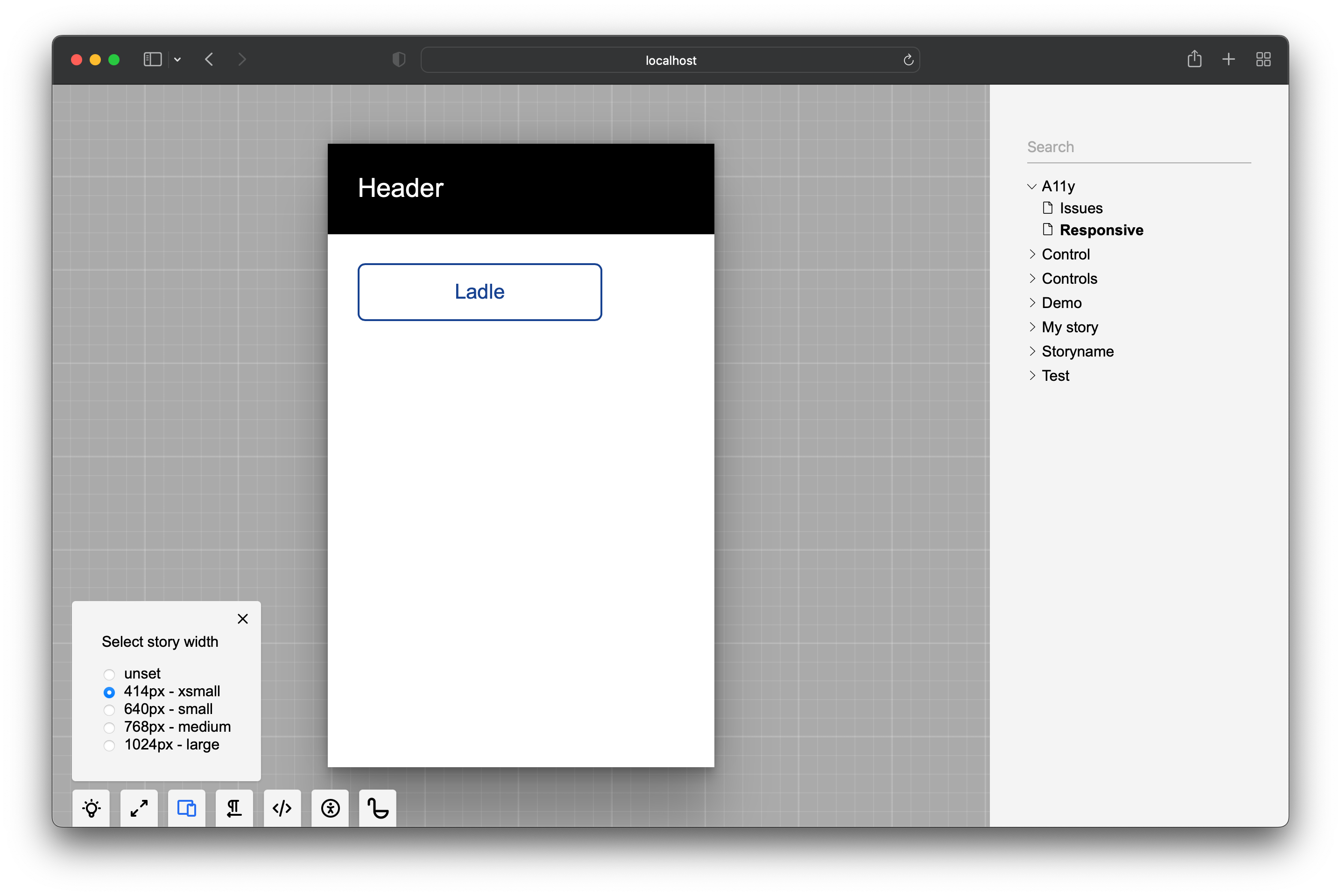
You can use these default viewport widths (px):
{
xsmall: 414,
small: 640,
medium: 768,
large: 1024,
}
An application might need to optimize for a different set of devices, so you change the defaults through the .ginger-book/config.mjs configuration:
/** @type {import('@ginger-society/ginger-book').UserConfig} */
export default {
addons: {
width: {
options: {
phone: 380,
tablet: 720,
large: 1200,
},
enabled: true, // the addon can be disabled
defaultState: 0, // default width in pixels (0 = no viewport is set)
},
},
};
Default values
You can set the global default (above) or per-story via meta:
import type { StoryDefault, Story } from "@ginger-society/ginger-book";
export default {
meta: {
width: "xsmall", // name or number can be used
},
} satisfies StoryDefault;
// viewport width = 414px
export const First: Story = () => <h1>First</h1>;
// viewport width = 345px
export const Second: Story = () => <h1>Second</h1>;
Second.meta = { width: 345 };
The number value doesn’t need to match the configured set. In that case, the addon popover will display an additional custom - 345px item.
Iframe
GingerBook doesn’t normally use iframes around your stories but to make this addon work, it has to. It should not change anything for you other than a slightly different debugging experience.
Some story components like modals might use the entire screen and cover GingerBook’s navigation. If you want to restrict the story’s space, you can activate the iframed version of GingerBook even without specifying a viewport width:
import type { Story } from "@ginger-society/ginger-book";
export const Modal: Story = () => <FullScreenModal />;
Modal.meta = { iframed: true };
Preview Mode and Testing
When you switch GingerBook to the preview mode, this addon is disabled since the GingerBook UI isn’t available and the story takes up the full screen. For testing with Playwright, you can set the viewport width within the test:
import { test, expect } from "@playwright/test";
test.use({ viewport: { width: 600, height: 900 } });
test("my portrait test", async ({ page }) => {
// ...
});
Also, note that all meta parameters are accessible through the meta.json endpoint - something you can take advantage of when automating your tests.